In this post, I will show you how to build a simple clipboard manager for macOS using SwiftUI.
The app will display a list of the last items copied to the clipboard and allow you to copy them back to the clipboard.
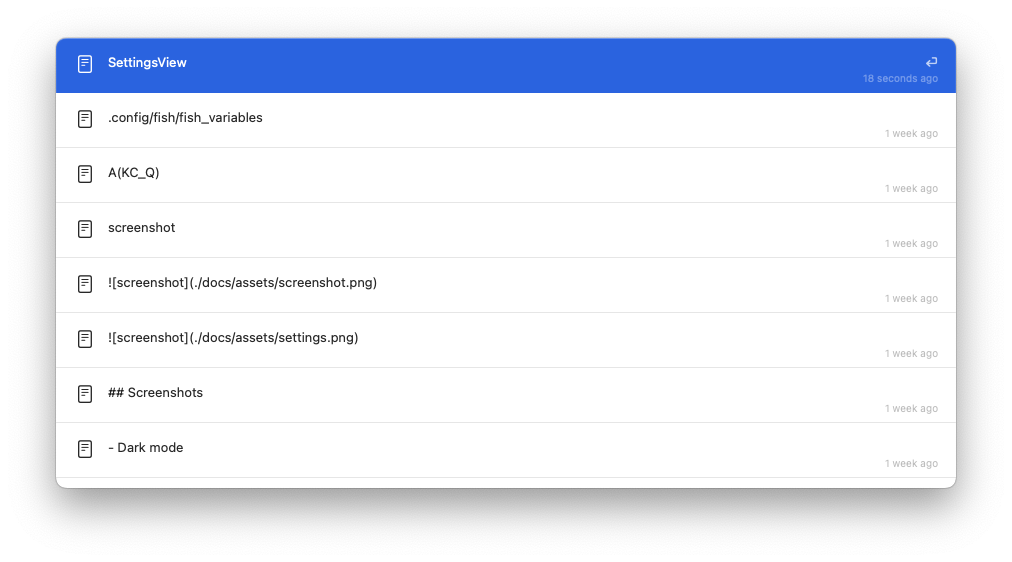
Introduction
I already have an app developed back in 2019 that does this, but it uses AppKit and I wanted to try building it with SwiftUI.
This time it will not be published on the App Store, but I will share the code on GitHub.
Having say that, I hope you enjoy this post and find it useful.
Please note, this is not a tutorial for beginners, but some findings I had while developing this app. Mostly for my future self.
Status Bar item
The app will be a status bar item, so we need to create a new MenuBarExtra view and set menu view inside it.
1
2
3
4
MenuBarExtra("ClipMinder", systemImage: "paperclip") {
AppMenu()
}
.menuBarExtraStyle(.menu)
As app runs in the background, we need to add a new key to the Info properties under the app’s target to hide the dock icon: Application is agent (UIElement) to YES.
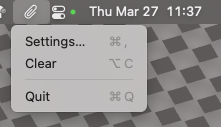
Settings
Show app settings is super easy using SwiftUI. Just create a new view and place it inside a Settings view:
1
2
3
Settings {
SettingsView()
}
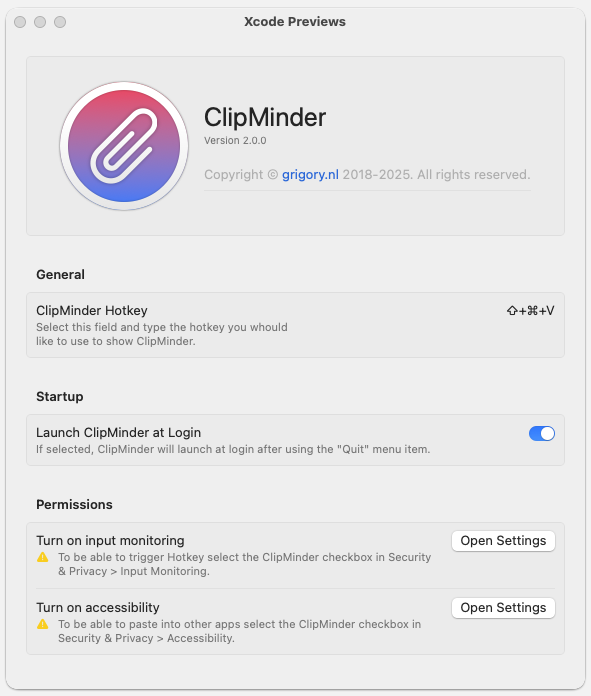
The Clipboard
To access the system clipboard, we need to use the NSPasteboard class. It has string(forType:) and setString(_:forType:) methods to get and set the clipboard content. Also it has a changeCount property to check if the clipboard content has changed.
Collecting pasteboard items using timer:
1
2
3
4
5
6
7
8
9
10
11
12
13
14
15
16
17
18
19
20
21
22
23
24
25
26
27
28
29
30
31
32
33
34
35
36
37
38
@Observable
final class PasteboardServiceImpl {
private let pasteboard: NSPasteboard
private var timer: AnyCancellable?
private var changeCount = -1
var currentItem: String? = nil
init(polling: TimeInterval = 5, pasteboard: NSPasteboard = .general) {
self.pasteboard = pasteboard
changeCount = pasteboard.changeCount
if let string = pasteboard.string(forType: .string) {
currentItem = string
}
timer = Timer.publish(every: polling, on: .current, in: .default)
.autoconnect()
.compactMap { [weak self] _ in
guard pasteboard.changeCount != self?.changeCount else {
return nil
}
guard pasteboard.availableType(from: [.string]) == .string else {
return nil
}
guard let string = pasteboard.string(forType: .string) else {
return nil
}
self?.changeCount = pasteboard.changeCount
return string
}
.receive(on: DispatchQueue.main)
.sink { [weak self] item in
self?.currentItem = item
}
}
deinit {
timer?.cancel()
}
Copying string back to the system clipboard:
1
2
pasteboard.declareTypes([.string], owner: self)
pasteboard.setString(string, forType: .string)
Launch at login
To register app to launch at login, we need to use the ServiceManagement framework. It has a SMAppService.mainApp object to register and unregister the app.
1
2
3
4
5
6
7
8
9
10
11
12
13
final class AppLaunchServiceImpl: AppLaunchService {
private var status: SMAppService.Status { SMAppService.mainApp.status }
var launchAtLogin: Bool { status == .enabled }
func toggleLaunchAtLogin(isLaunchAtLogin: Bool) {
if isLaunchAtLogin {
try? SMAppService.mainApp.register()
} else {
try? SMAppService.mainApp.unregister()
}
}
}
Listen for local keystrokes
To listen for local keystrokes, we need to use the NSEvent class. It has a addLocalMonitorForEvents(matching:handler:) method to listen for local events.
We are interested in the .keyDown and .flagsChanged events only.
1
2
3
4
5
6
7
8
9
10
11
12
13
14
15
16
17
18
19
20
21
22
@Observable
final class LocalKeyListener {
var hotKeyEvent = NSEvent()
var isActive = false
init() {
NSEvent.addLocalMonitorForEvents(matching: [.keyDown]) { [weak self] event in
guard let self else { return event }
if isActive && !event.modifierFlags.toEventModifiers().isEmpty {
hotKeyEvent = event
isActive = false
}
return event
}
NSEvent.addLocalMonitorForEvents(matching: [.flagsChanged]) { [weak self] event in
guard let self else { return event }
if event.modifierFlags.toEventModifiers().isEmpty {
isActive = true
}
return event
}
}
}
Listen for global keystrokes
To listen for global keystrokes, we need to use the CGEvent class. It has a tapCreate(tap:place:options:eventsOfInterest:callback:userInfo:) method to listen for global events.
1
2
3
4
5
6
7
8
9
10
11
12
13
14
15
16
17
18
19
20
21
22
23
24
25
26
27
28
29
30
31
32
33
34
35
36
37
38
39
40
41
42
43
44
45
@Observable
final class GlobalKeyListener {
private var eventTap: CFMachPort?
var hotKeyTriggered = false
init() {
let callback: CGEventTapCallBack = { (proxy, type, event, info) -> Unmanaged<CGEvent>? in
guard let rawValue = UserDefaults.standard.string(forKey: "hot_key") else {
debugPrint("No hot key is defined, check settings!")
return .passUnretained(event)
}
let hotKey = HotKey(rawValue: rawValue)
let keyCode = event.getIntegerValueField(.keyboardEventKeycode)
let modifiers = event.flags.toEventModifiers()
if keyCode == hotKey.keyCode, modifiers == hotKey.modifiers {
if let info {
Unmanaged<GlobalKeyListener>.fromOpaque(info).takeUnretainedValue().hotKeyTriggered = true
return nil
}
}
return .passUnretained(event)
}
let userInfo = Unmanaged.passRetained(self).toOpaque()
eventTap = CGEvent.tapCreate(
tap: .cgSessionEventTap,
place: .headInsertEventTap,
options: .listenOnly,
eventsOfInterest: (CGEventMask(1 << CGEventType.keyDown.rawValue)),
callback: callback,
userInfo: userInfo
)
guard let eventTap else {
Unmanaged<GlobalKeyListener>.fromOpaque(userInfo).release()
debugPrint("Can't create <CGEvent.tapCreate>!")
return
}
let runLoop = CFMachPortCreateRunLoopSource(kCFAllocatorDefault, eventTap, 0)
CFRunLoopAddSource(CFRunLoopGetCurrent(), runLoop, .defaultMode)
}
deinit {
Unmanaged.passUnretained(self).release()
}
}
Conclusion
Launch app at login and keep it in status bar is a good way to have a clipboard manager always available.
Listening for global keystrokes is a good way to trigger the app without using the mouse.
Source code
Full source code can be found at GitHub repo ClipMinder.